Step 1: Activate Your Ethernet Tag Manager
Install our iPhone/iPad app from AppStore by searching "wireless tag" or follow this link.
Use the 12 digit serial numbers on your Ethernet Tag Manager to create a login.
Keep the serial number in a safe place.
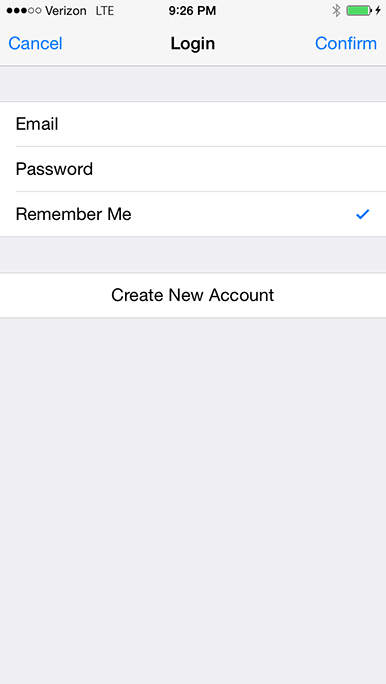
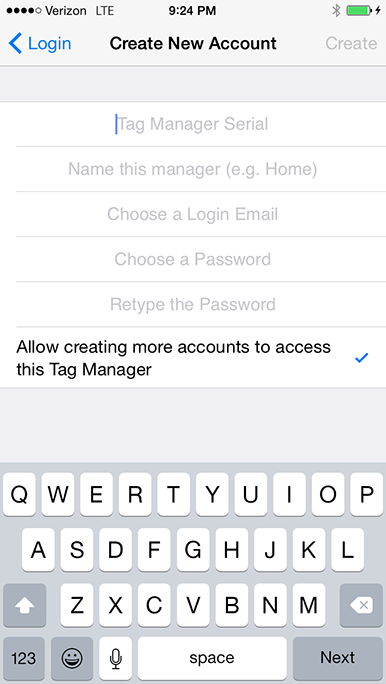
Fill in the serial number (case insensitive), login email (used to recover password), and choose a password.
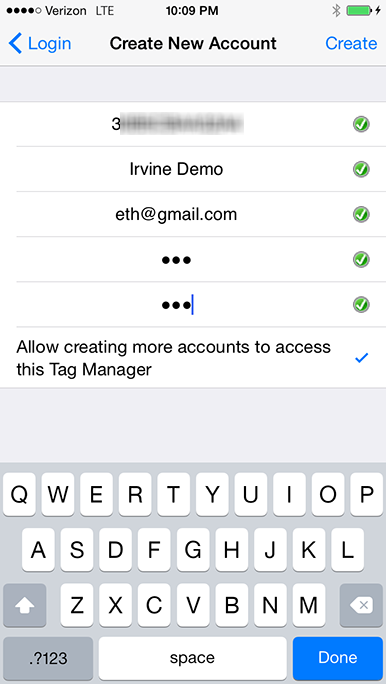
Tap "Create" button in the upper right corner to create an account.
Uncheck "Allow creating more accounts..."
unless you plan to create multiple logins to access the same Tag Manager.
Step 2: Associate New Wireless Tags
Follow this step to associate each new Tags with the Tag Manager. For water/moisture sensors, please activate by shorting the tip using a metal object (scraping the tip using a coin, for example) or dipping the tip into water. A red light should start flashing on the sensor every few seconds for about 2 minutes, before the sensor goes into sleep again. Search & associate like other tags while the light is flashing.
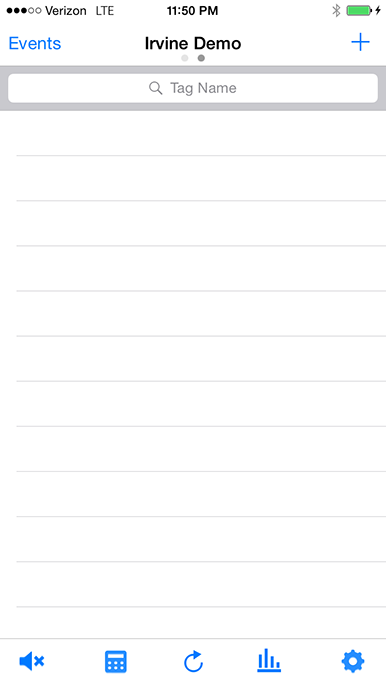
In the tag list screen, tap "+" button at the upper right corner.
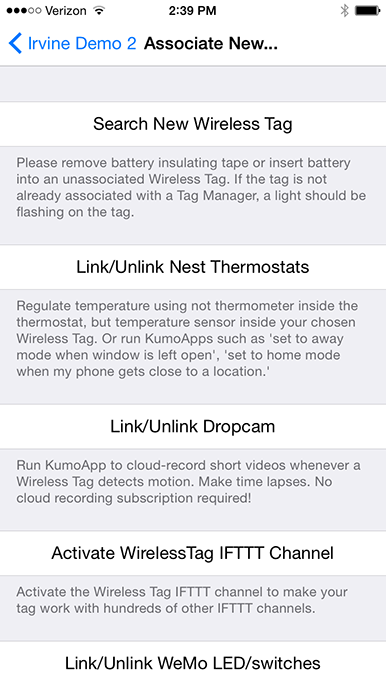
An unassociated tag periodically broadcasts information about itself when powered on. Click "Scan" button to receive this information.
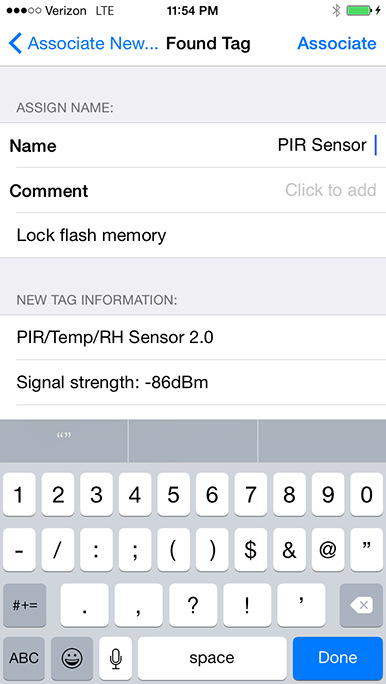
When an unassociated tag is found, its information is displayed. Assign a name and comment (optional) to the tag, then tap "Associate".
Step 3: Assign Tag Names and Pictures (If Needed)
You can edit tag names, comments and assign pictures to each Wireless Sensor Tag.
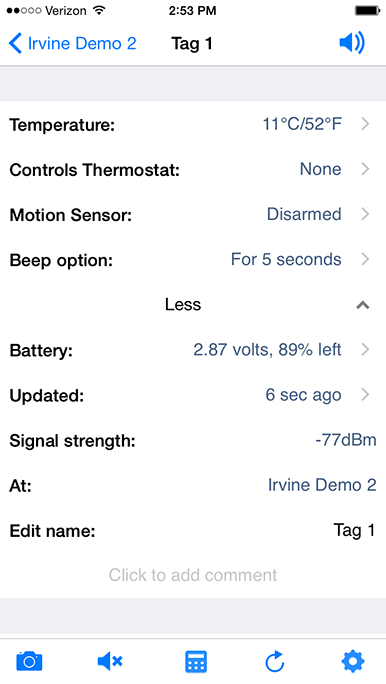
Tap the picture icon in each Tag's screen to bring up the camera, or delete the picture if you already have one for the tag.

Take the picture and use finger to move or scale.
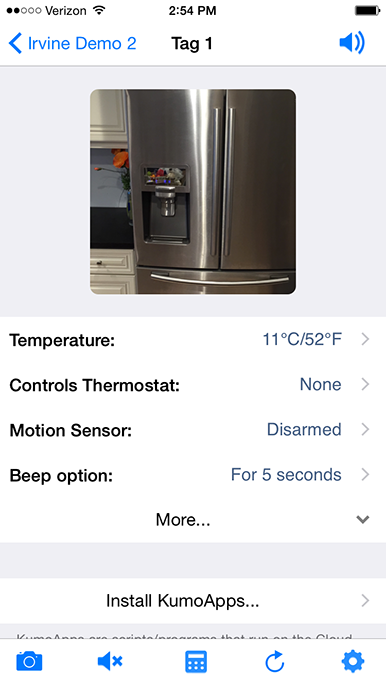
The picture is now assign to the tag, and will be automatically visible on other devices accessing the same tag list in a few seconds.
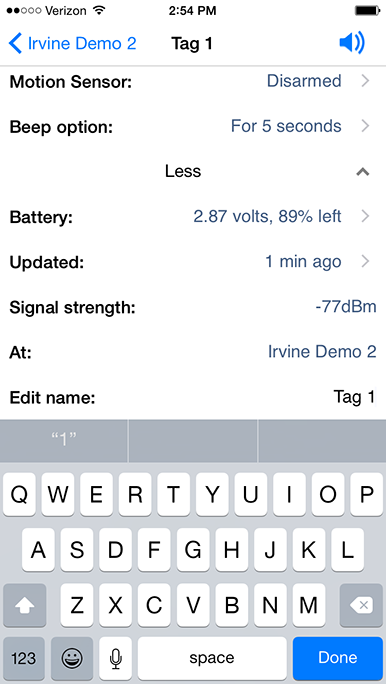
In the tag list screen, tap on the tag you want to edit to open the tag screen.
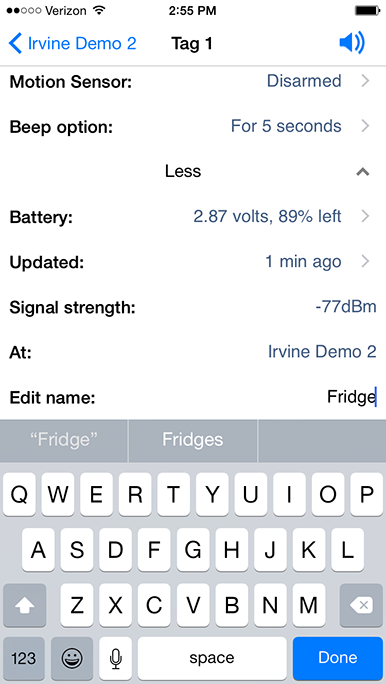
Tap at the right end of "Edit name:" row to edit the tag name, and tap "Done".

The new name is now assigned to the tag, and is automatically propagated to all other devices accessing the same tag list.
Step 4: Arm/Disarm Motion Sensor, Temperature Monitoring, and Enable/Disable Out-of-Range Notification
Motion sensor, temperature monitoring, and out-of-range notification are turned off until they are needed to conserve battery. Follow the steps below to turn them on/off as needed.
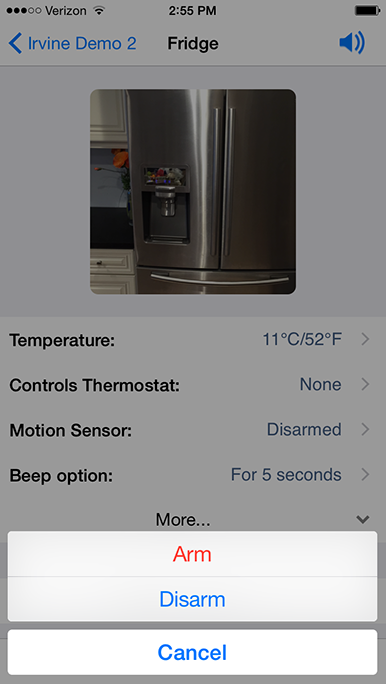
Tap the tag of interest on the list screen to open the details screen, and tap the keypad icon at the bottom.
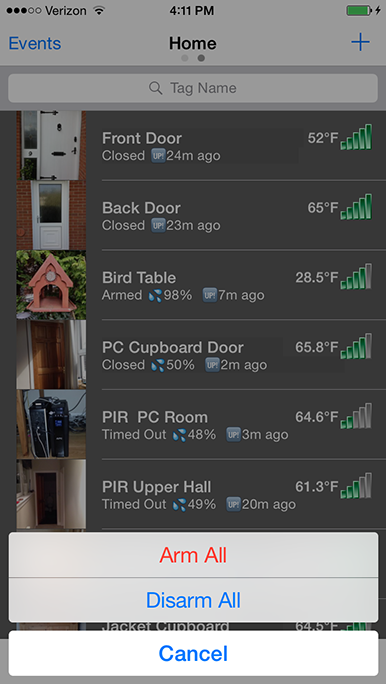
Instead of arming/disarming motion sensor for each tag individually, you can also tap the keypad icon in the tag list screen to arm/disarm all motion sensor tags.
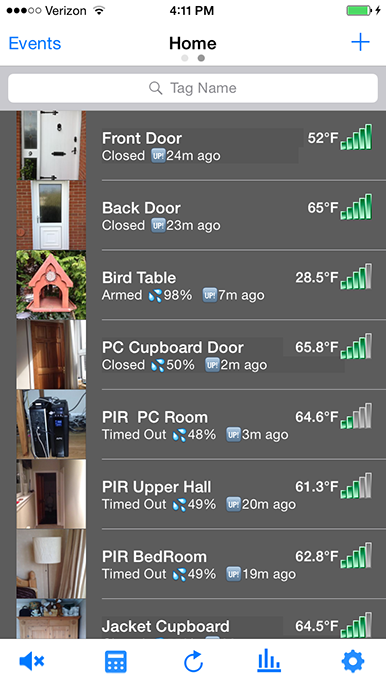
When motion sensor is armed, the tag on the list will have a black background.
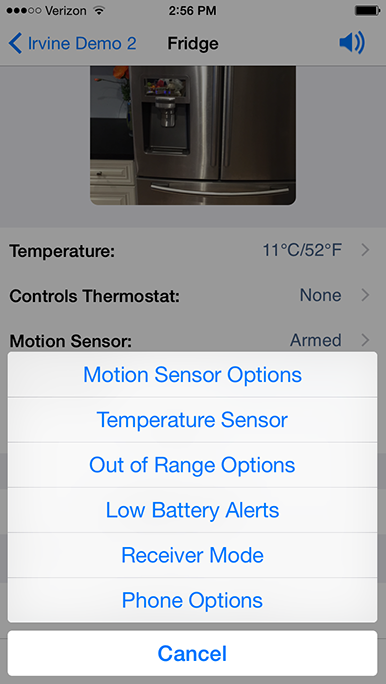
Open the temperature sensor options for each tag individually by tapping the gear icon at the bottom.
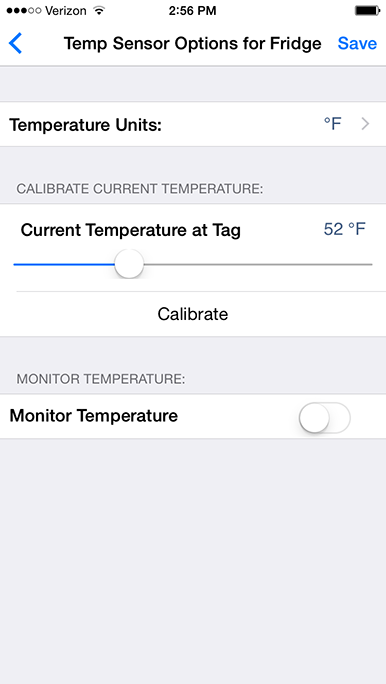
The 8-bit temperature sensor often needs calibration to remove an offset. In the "Calibrate current temperature" section, set the correct current temperature, and click the "Calibrate" button. No calibration is needed for 13-bit temperature sensors.
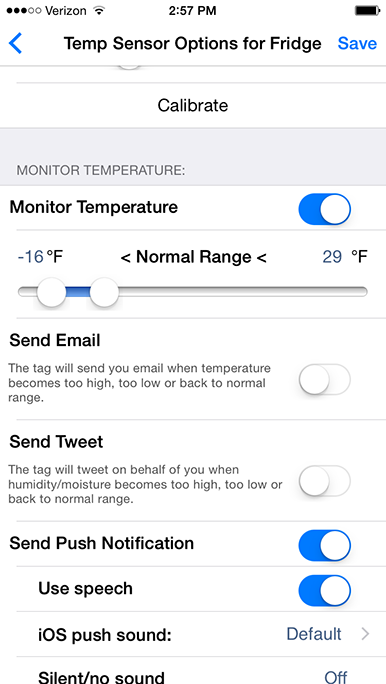
Turn on "Monitor Temperature", choose notification settings you want, and tap "Save". The tag will notify you when the temperature exceeds upper or lower limits, or returned to normal range.
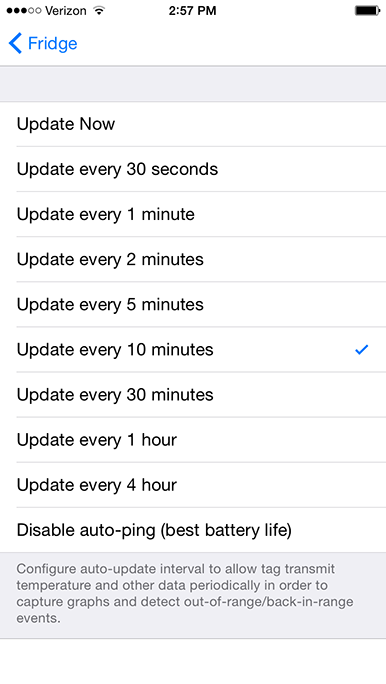
Tap the refresh icon at the bottom of tag list screen, and choose any of the "Update every ..." options. Longer interval results in longer battery life but longer the out-of-range notification delay, and vice versa.
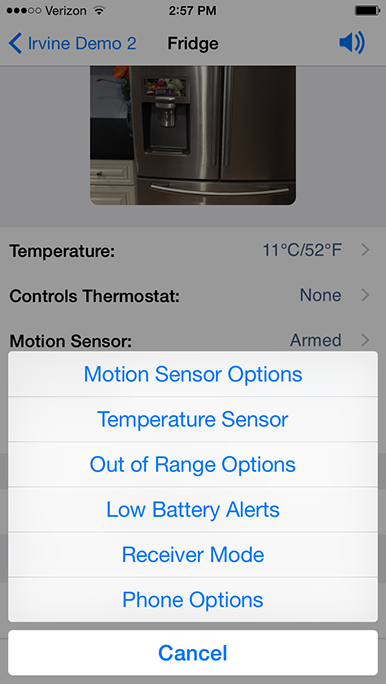
Tap the gear icon at the bottom right corner to open "Out of Range Options" for specific tag or all tags on list.
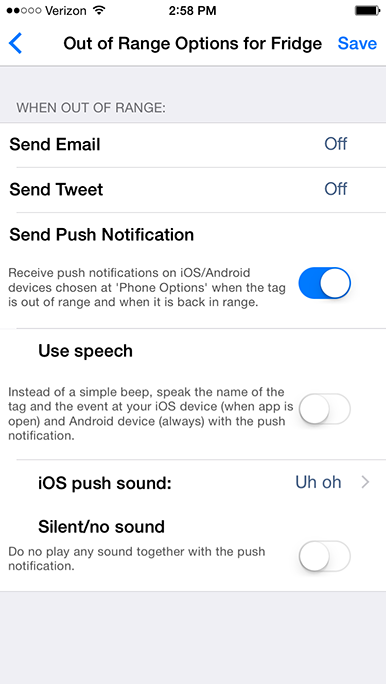
Set the notification methods you want and tap "Save".
Motion Sensor Options:
Sensitivity, Response, Notification Settings and Scheduling
Tune the sensitivity and responsiveness of the motion sensor to suit your application.
In motion detection mode, choose to remember moved state indefinitely or reset to armed state after a while.
In door/gate mode, choose the threshold angle (23 degree is recommended for automatic garage doors, 2~5 degree for regular doors),
or choose to get notified only when door is opened for too long.
Choose to get notified by emails, tweets, speech, or whether to make tag beep upon motion.
Set the schedule to automatically arm or disarm the motion sensor at certain time of the day, and days of the week.
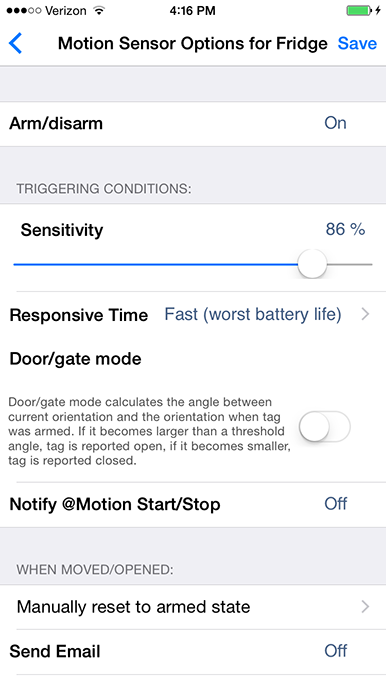
Tap the gear icon at the bottom of tag list to open the Options screen for all motion sensor tags on the list, or on the details screen for each tag to open the Options screen for that individual tag.
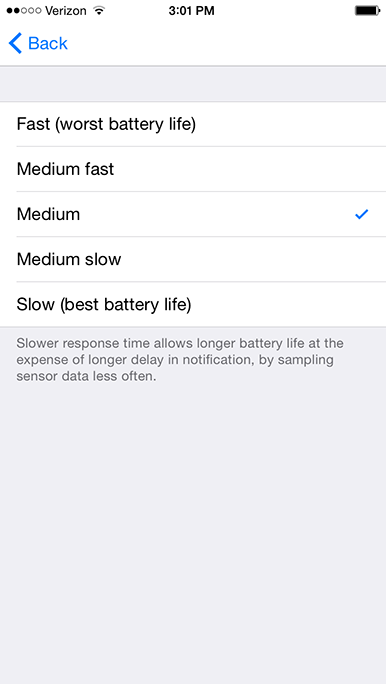
You can choose sensitivity (50% is recommended to eliminate false alarms in most environment), and responsiveness ("Slow" is 12x the delay and battery life of "Fast") that best suit your application.
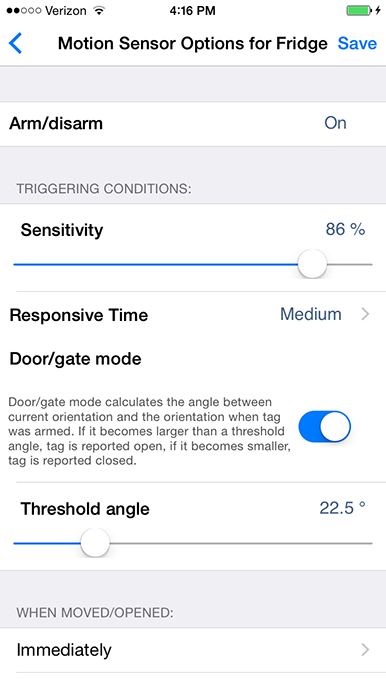
When door/gate mode is enabled, you can choose the threshold angle, when tag orientation changes more than this, the door is deemed open, when tag orientation returns within this threshold, it is deemed closed.
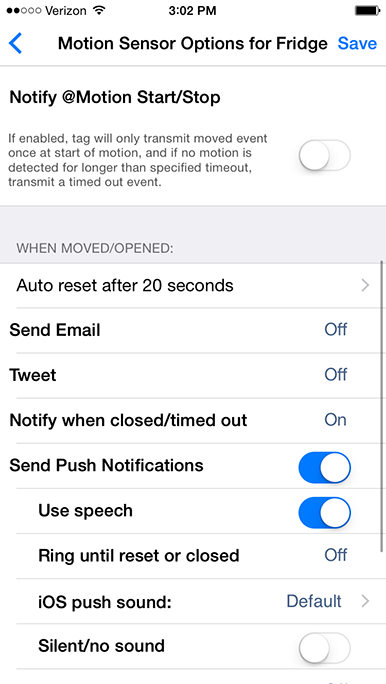
When not in door/gate mode, after movement is detected, by default the system remembers the tag has been moved indefinitely. Instead you can choose to have the tag automatically reset to armed state after a while.
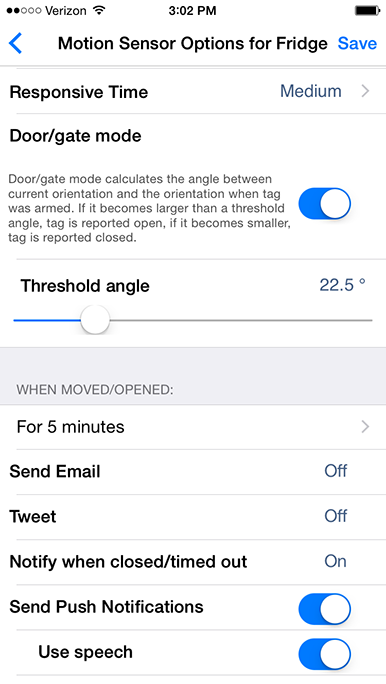
When in door/gate mode, you can choose to be notified only when it is been open for longer than a certain time period.
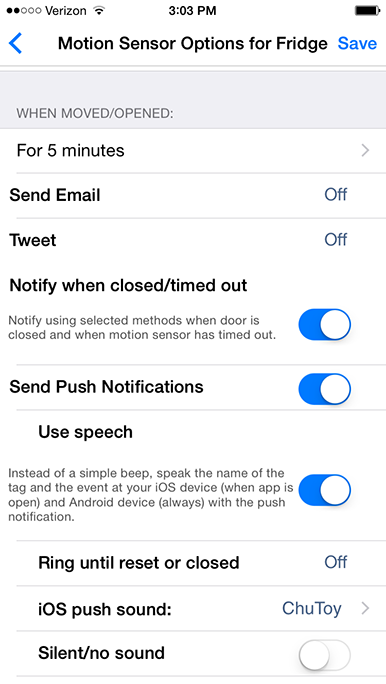
You can choose to be notified by email, have the system post a tweet on your Twitter account, beep or speak on your phones, or make the tag beep.
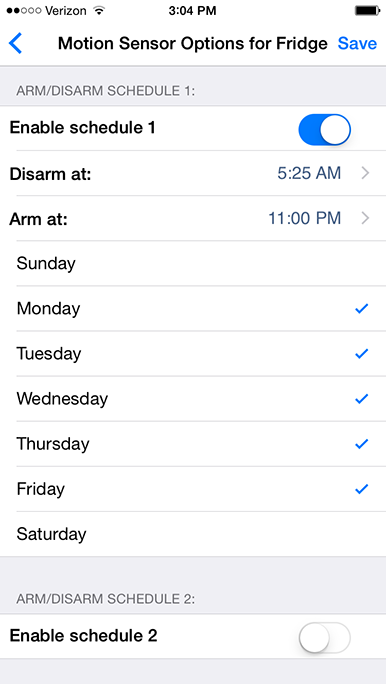
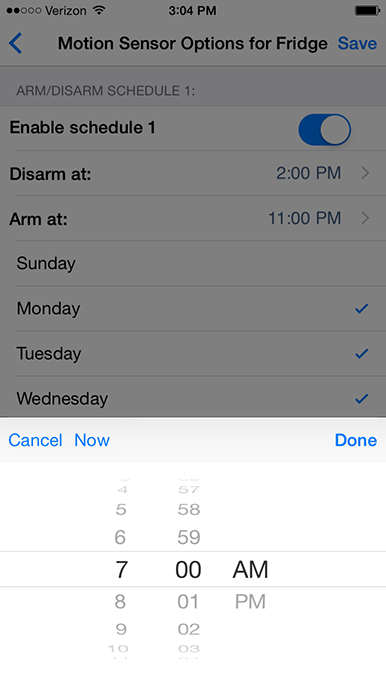
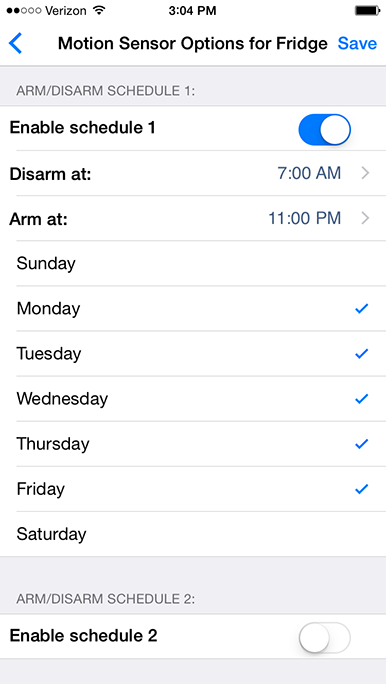
Each tag has two sets of auto-arming/disarming schedule, each for specified days of the week (mutually exclusive). Specify time of day to disarm (for example, in the morning), and arm (for example, after dark), for each of the checked days of the week.
Event History:
All past events, or only specific kind, or only from specific tag
By swiping left on the tag list screen, or tap on the "Events" button on the top left corner, you can bring up the "Event History" where all types of events (such as open/close/moved, too hot/cold, too wet/dry, out of range/back in range, water detected)
from all tags associated with
selected tag manager will be shown in chronological order. The newest events are displayed on top, while older and older events are dynamically downloaded from the cloud as you scroll down.
Events are collected 24/7 as long as the Tag Manager is connected to the Internet, so you can always review what happened while you were away.

Swipe left to reveal the "Event History" screen. Swipe right or tap on the "Tags" button on the top right corner to go back to the tag list screen.
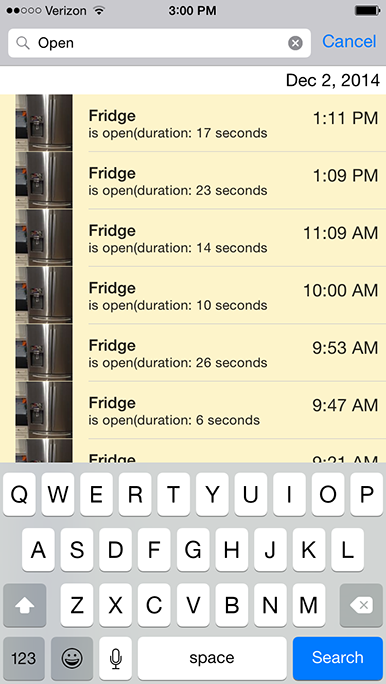
If you want to view only a specific kind of events, start typing the event name in the search box, such as "opened".
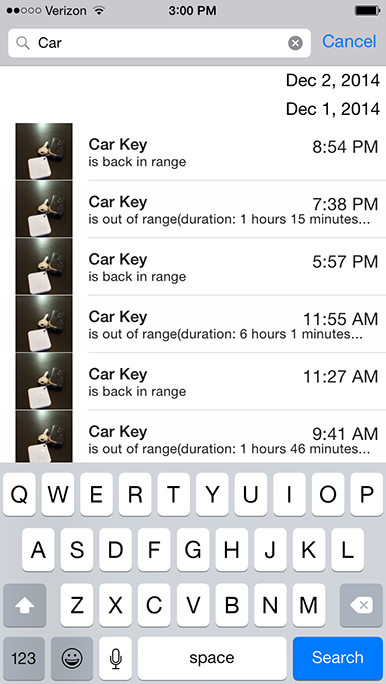
If you want to view all events from a specific tag, start typing the name of tag in the search box, such as "Car Key".
IFTTT: If This Then That.
The easiest way to link tags with other things on the Internet.
IFTTT is a free Web/iOS/Android app that connects all kinds of Internet-enabled products (such as sprinklers, lights and thermostats) and services (such as Gmail, iOS/Android device location, and more) referred to as "Channels". Wireless Sensor Tags is an officially supported IFTTT Channel.
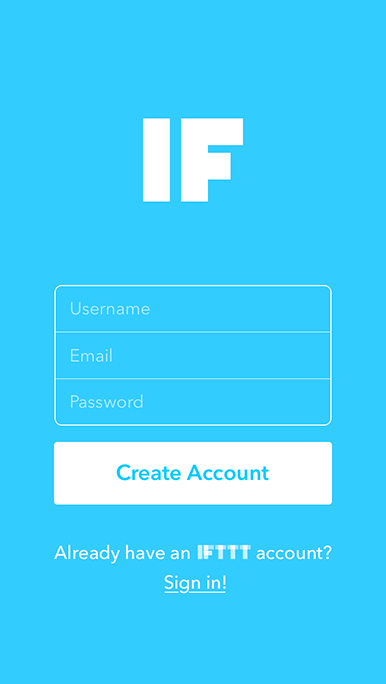
Install and run the IF by IFTTT app from AppStore and create an IFTTT account.

After you login, click the "bowl" icon to open "My Recipes", and click "+" to install a recipe.

Click the search icon on the upper right corner and type "wirelesstag" to view a list of ready-to-use recipes made for Wireless Sensor Tags.
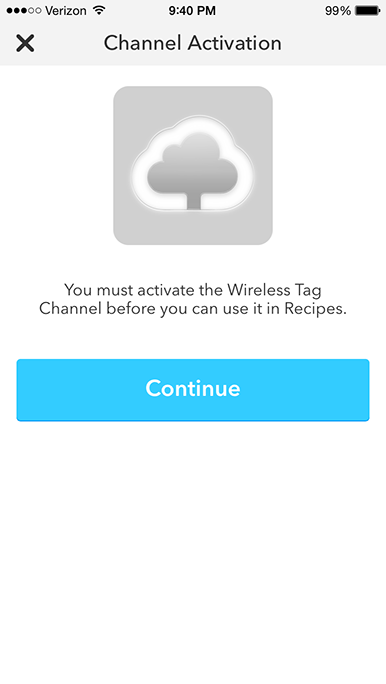
When you try to install one of these recipes for the first time, you will need to activate the Wireless Tag IFTTT Channel.
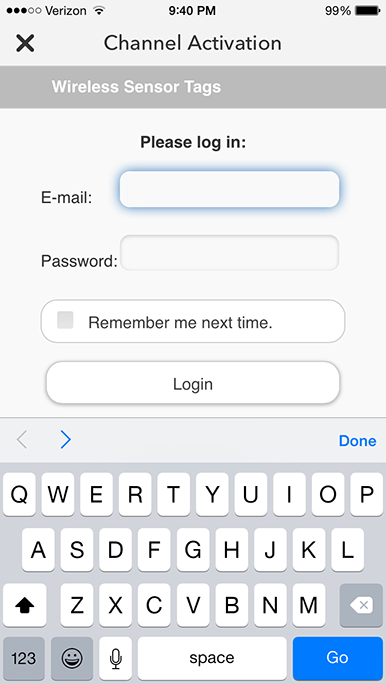
The app will redirect you to our website, where you need to login with your Wireless Sensor Tag account you created in Step 1.

Our website will ask if you want to grant API access to IFTTT. By doing so you allow IFTTT to read your tag events and perform actions on your tags without giving IFTTT your password, so that you can revoke this access anytime from Settings->Account.

Once the Wireless Tag IFTTT Channel is activated, you can configure and install published recipes, or create your own using any of our 10+ triggers and actions.
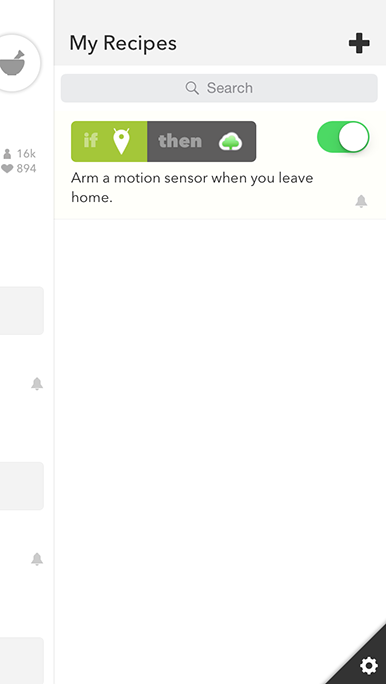
The list of your installed recipes will be shown under "My Recipes" where you can enable and disable each one, or tap on it to edit.

For this recipe "Arm a motion sensor when you leave home", editing screen allows you to pick the region which if your device leaves, specified motion sensor will be armed.
Beeping a Tag, Stop Beeping, and Beep Options
Every wireless sensor tag has a beep function to help you find missing tags. Attach the tag to key chains, put inside your wallet, or strap to TV remote controls, and never waste time looking for these items again.
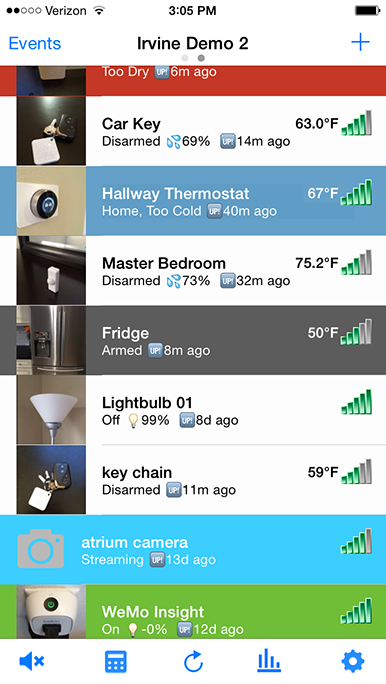
In the tag list screen, tap on the tag you want to beep. The tag details screen opens.
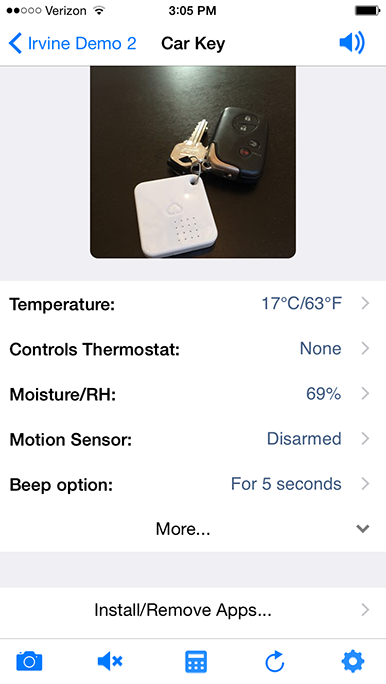
Beep the tag by tapping on the speaker button at the upper right corner. To change beep options, scroll down until you see "Beep option". Tap on it to choose the option.
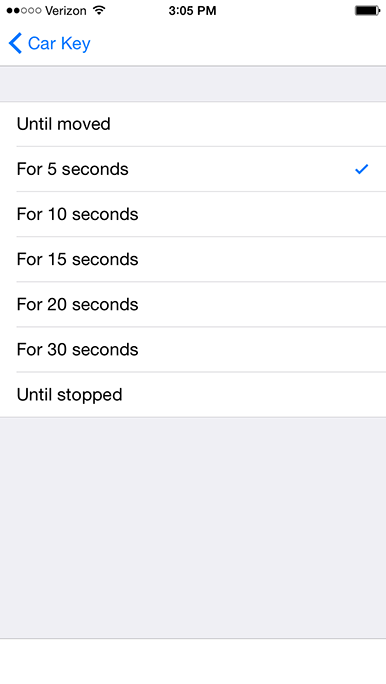
You can choose beep until moved, for 5,10,15,20,30 seconds, or indefinitely beep until stopped by the stop beep button at the bottom of the tag details screen.
Temperature Graphs and Motion/Door Stats
Each tag automatically logs temperature and each time it is moved, opened or closed, so you can always check what happened while you were away.
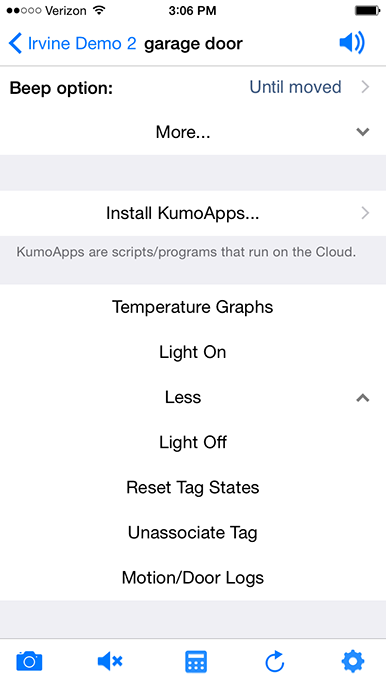
In the tag detail screen, scroll down and tap on "Door Stats" button.
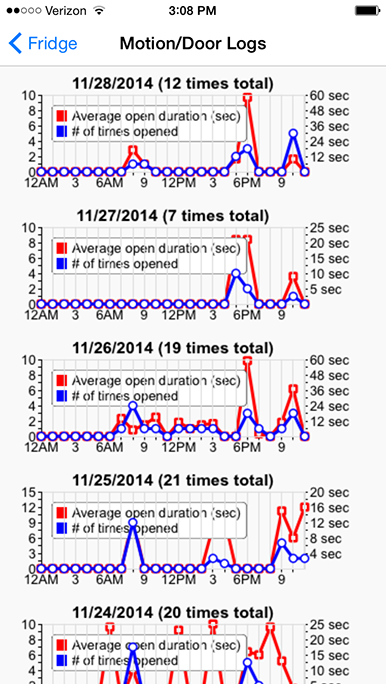
For every day in the past 6 months, number of times door is opened and average duration vs. time of the day are displayed.
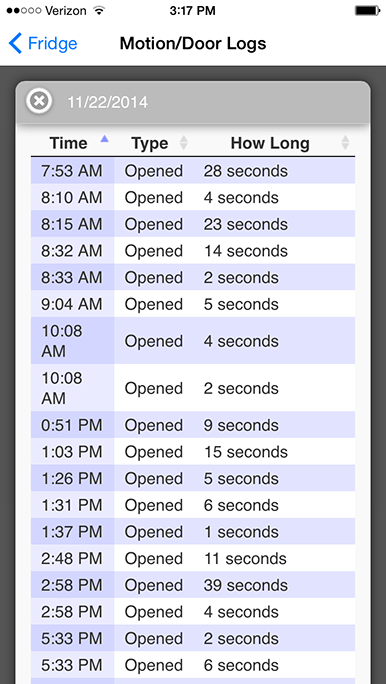
When you tap on anywhere on the graph for a particular date, a detail history for that day is displayed. You can sort by time of the day, how long the door has been open, or event type (opened or moved).
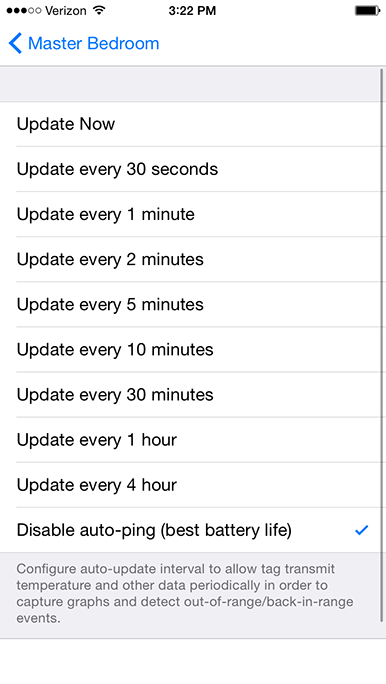
Before temperature can be logged, specify the interval at which temperature is logged by clicking the  icon.
icon.
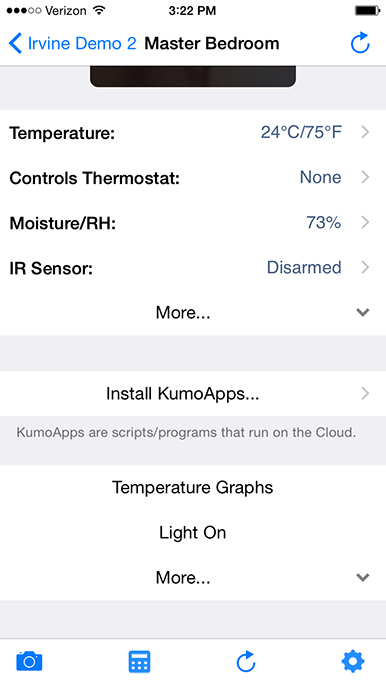
In the tag detail screen, scroll down and tap on "Temperature Graphs" button.
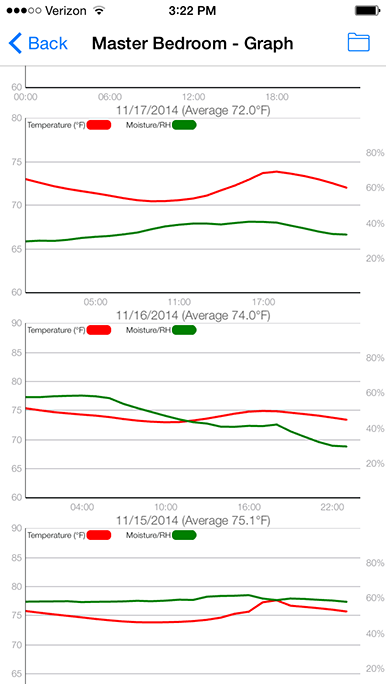
For every day in the past 6 months (unlimited for sensors with 13-bit temperature), temperature and humidity graphs are displayed. Rotating the phone to landscape mode allows zooming/panning by gesture.
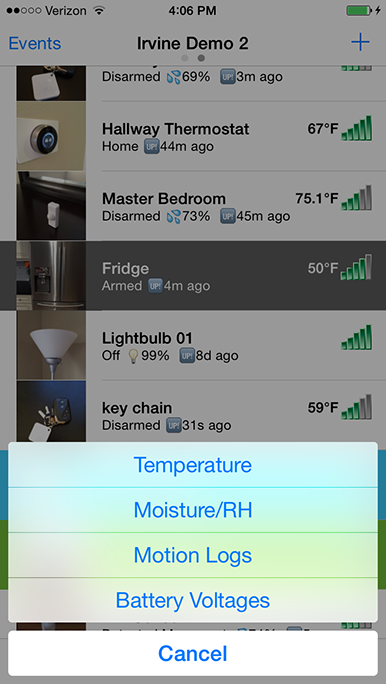
From the tag list screen, tap on the  icon. Choose the type of data you want to view.
icon. Choose the type of data you want to view.
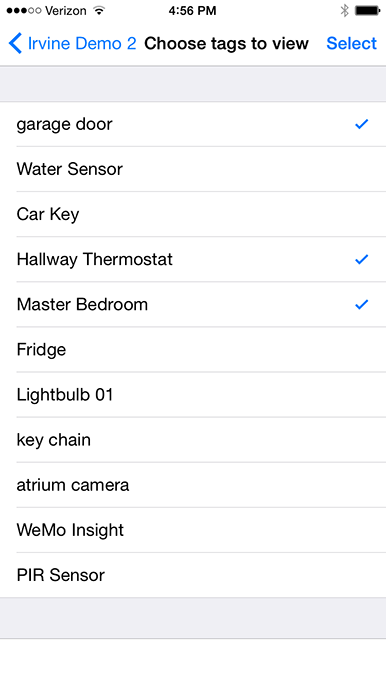
Choose which Tags / KumoSensors / Nest whose data you wish to view side by side.
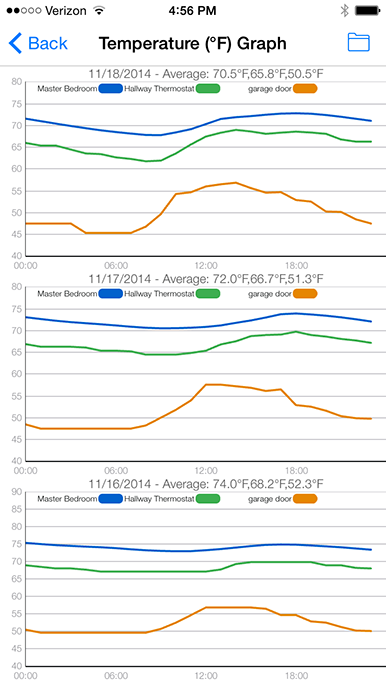
For every day in the past 6 months (or up to 10 days for Nest), graphs are displayed. Rotating the phone to landscape mode allows the graph to be zoomed/panned by pinch/swipe gesture.
Using More Than One Tag Manager
Use multiple tag managers to cover a wider area, enable tags to "roam" from one area to another, or manage more than 255 tags at one time. Use the Web/Android app to add tag managers to your account.
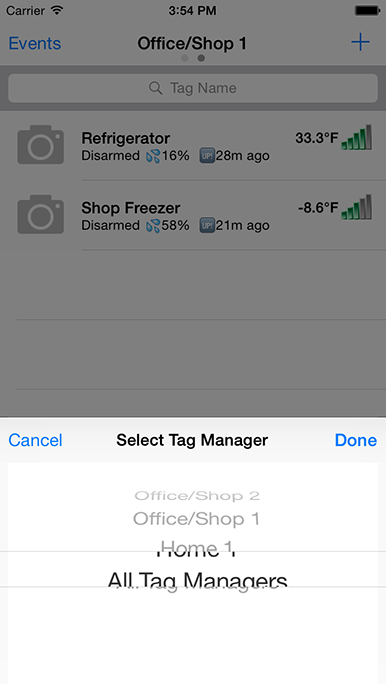
Tap on the name of tag manager (at the top of the tag list screen) to switch tag managers added to your account.
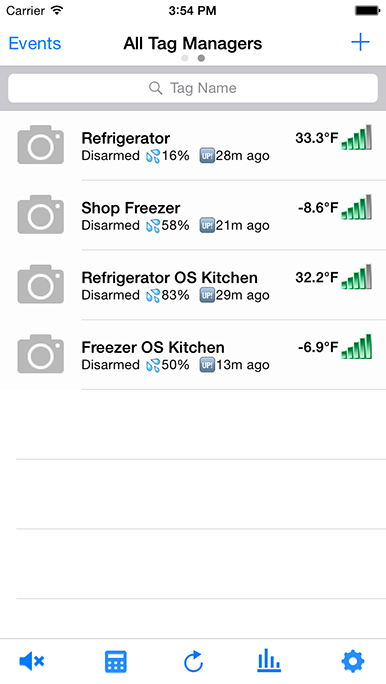
When "All Tag Managers" are chosen, tags from all of your tag managers are listed simultaneously.
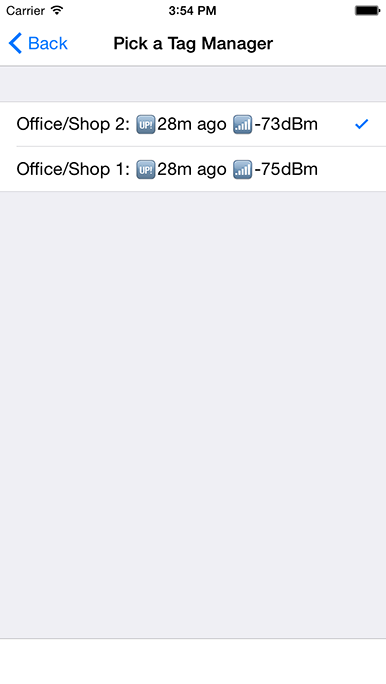
When a tag manager is grouped with another, they manage the same list of tags. Any single tag can "roam" from one tag manager to another, and be accessed from either one.
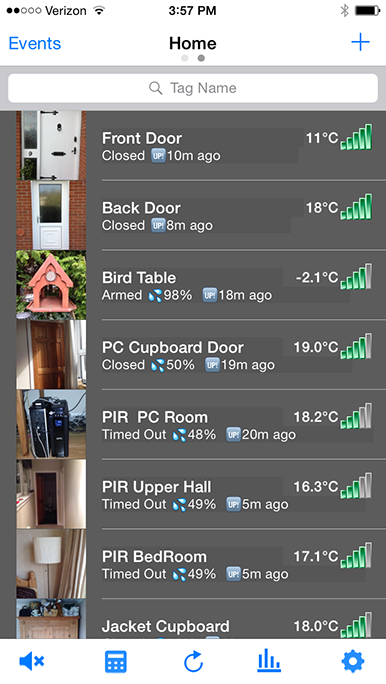
When a tag manager is not grouped with another tag manager, it has its own list of (up to 255) tags.
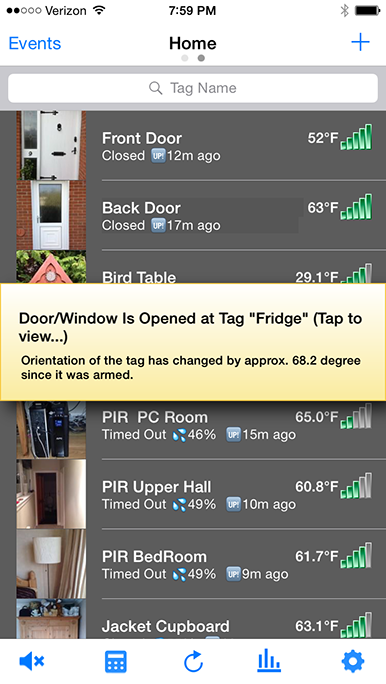
While an event is received from one of your tags not associated to the tag manager you are currently viewing, you can tap on the popup...
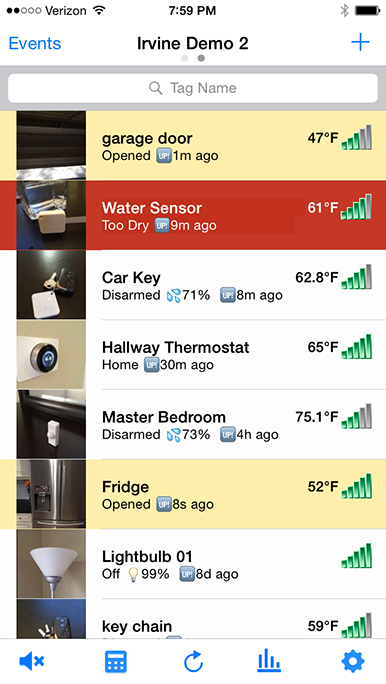
...to switch to the right tag manager, and view details about the event.
This device complies with Part 15 of the FCC Rules. Operation is subject to the following two conditions:
- This device may not cause harmful interference.
- This device must accept any interference received, including interference that may cause undesired operation.
NOTE: This equipment has been tested and found to comply with the limits for a Class B digital device, pursuant to Part 15 of the FCC Rules. These limits are designed to provide reasonable protection against harmful interference in a residential installation. This equipment generates, uses and can radiate radio frequency energy and, if not installed and used in accordance with the instructions, may cause harmful interference to radio communications. However, there is no guarantee that interference will not occur in a particular installation. If this equipment does cause harmful interference to radio or television reception, which can be determined by turning the equipment off and on, the user is encouraged to try to correct the interference by one or more of the following measures: - Reorient or relocate the receiving antenna. - Increase the separation between the equipment and receiver. - Connect the equipment into an outlet on a circuit different from that to which the receiver is connected. - Consult the dealer or an experienced radio/TV technician for help.
"Wireless Sensor Tags", "KumoSensor" and "Kumostat" are trademarks of Cao Gadgets LLC. © 2012-2025 Cao Gadgets LLC
Follow us on Twitter